Hello there,
Back with a simple blog on New User Creation in NEW Dynamics AX (Dynamics 365). Follow the steps below to create a new user account in Azure Active Directory and then add that user to AX7.
Login to
your Azure portal
- · Login to your Azure portal and locate the “Active Directory” Service at the Navigation pane.
- · Create a new directory or Use the existing one. Here I’m using the existing one called “myactivedirectory.onmicrosoft.com”.
- · Select the existing active directory and select “Users” on the top which will locate the below screen.
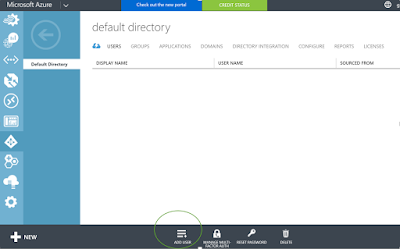
Click
“ADD USER” button at the bottom which will open up the below page.
Add New User
I leave the Type
of User as “New user in your organization” and key in the user name. Notice that the user account would be like username@myactivedirectory.onmicrosoft.com.
Hit the next
arrow at the bottom right corner which would take us to the below user profile
page.
User Profile
Key-in the
additional information. I keep the Role
as User and hit Next which will take us to the Temporary passport creation
page.
Temporary Password Creation
Hit Create
to create the temporary password.
Copy the
temporary password and hit Finish (tick mark).
New
User account has been created.
Adding the
User to AX7
- · Locate System administration > Users > Users
- · Hit NEW and Key in the below details:
- · User ID: <user id>
- · User name: <user name>
- · Domain: here, key in the <Azure Active Directory Name>.onmicrosoft.com. In our case, it is myactivedirectory.onmicrosoft.com
- · Alias: Here key in the Azure Active Directory user account as username@<activedirectoryname>.onmicrosoft.com. In our case it is, username@myactivedirectory.onmicrosoft.com.
- · Company: Select the Default Company for the user
- · Enabled: Make sure this is enabled and hit SAVE.
Assign Roles
Once the user is created,
necessary roles need to be assigned to the user account.
Click “Assign roles” button which
will open up the below page.
Select the
necessary roles and hit OK.
You’re
there!
The first
time when you login to Dynamics AX, it would prompt you to change your
password.
Cheers,
Abdul







Good article Abdul. I tried following these steps and a number of other things without success. We have a sandbox instance setup through LCS (my account setup) and I can login fine. I set the new user up in Azure AD – and then in Dynamics 365 for Operations as an admin in both. I then try to login using the account and get a prompt to change password and then after that get an error: “You are not authorized to login with your current credentials. You will be redirected to the login page in a few seconds”. I can log into Azure with no problems with the account. MS is no help.
ReplyDeleteThanks for the informative tutorial about how to create a new user account in Azure Active Directory and then add created user to microsoft dynamics 365. It helped me a lot.
ReplyDelete